
|
|
|
|
|
|
|
Custom Labels & Stickers Printing Application
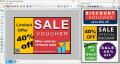
|
Labels & Stickers Designing Software 8.2.0.2
Автор:
Язык интерфейса: English
Операционные системы: Windows 11 / Windows 10 / Windows 10 x64 / Windows 8 / Win7 x32 / Win7 x64 / WinVista / WinVista x64 / WinXP / Other
Цена: $49.00
|
|
|
|
Cards & Labels Designing Application design and print custom labels and stickers by using a friendly graphical user interface with advanced printing options. Card Maker Software quickly creates a large number of high-quality printed ID cards or labels for a variety of official and business applications, such as stores, shipping, Communications Company, transportation, and many more.
Steps to generate cards by using Card and label designer software:
Step 1: Download and Launch Card and Label Maker Software.
Step 2: Choose one option among Start with New Label Format or Open with Existing Label Format
Step 3: After selecting Start with New Label Format, select Create Label by using wizard
Step 3(I): Specify the label name and size. You can click on Get Size from Printer button to get label size from printer.
Step 3(II): A new window will appear after Clicking Next button. You can choose fold type for your card such as: Quarter Fold, Half Fold and Postcard.
Step 3(III): Select a shape for your card such as: Rectangle, Rounded Rectangle, Ellipse or CD/DVD.
Step 3(IV): Set background of your card in Solid, Gradient or Image format and click next. Add Text to your card if you want otherwise click next button to move further.
Step 3(V): Set password to your card to prevent the access of your card for other people. Click on Finish button to see your created card. You can use multiple designing tools to customize your card. Data Set Series option allow you to create multiple card and labels with text and barcode.
Step 3 (a): After selecting Create Label with Blank format a new window will appear. Fill in all the necessary properties and click Finish button.
Step 3(b): After that you can see your card or label. You can customize it with different designing tools, Data Set Series, Symbols and Images.
Step 4: After designing your card you can save your card as template or image. You can also print your card or label by using inbuilt Print Setting option.
|
| Ключевые слова: |
|
Personalised Cards Labels Maker Tool, Cards Labels Designing Application, Custom Labels Stickers Designing Tool, Custom Labels Stickers Printing Tool, Personalised Stickers Printing Software
|

Скачать Labels & Stickers Designing Software - 10.56 Mb
|
|
|
|
|
|
